Install R on Windows
We will concentrate on the installation on a Windows operating system. If you need to install it on a Mac, you can find a video at Install R and Rstudio on Mac that will help you
Do I need to download R if I want to use R Studio?
Even if you intend to use RStudio, you still need to download R to your computer. RStudio helps you use the version of R that lives on your computer, but it doesn’t come with a version of R on its own.
For Windows operating system: click on the following link: Install R for Windows
You will be proposed to install the latest version of R that corresponds to your operating system (first link on top of the page as shown in Figure 1 ).
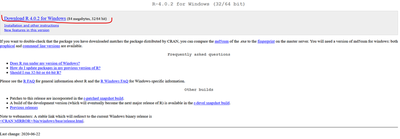
Feel free to explore that page. In particular, you may explore the link “Does R run under my version of Windows?” before starting the installation process.
When you are ready click the download link.
You will receive a message to save the file. Click on the “Save” button. Please note that this might take some time to download. Once the download is complete, open the file and run the programme. (I supposed that you know where and how to open the file that has just been saved. Since the way to operate is specific to your system, we do not give any special instructions here).
A setup wizard should appear. Follow the different steps: set-up your language, the directories where it will installed, etc. As a beginner, you are well advised to follow the default options proposed by the wizard! Until you reach the Finish step.
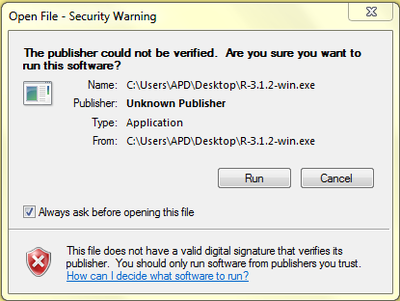
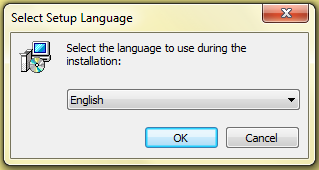
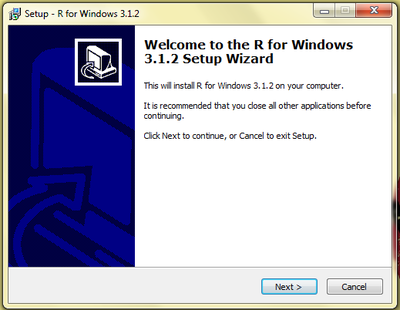
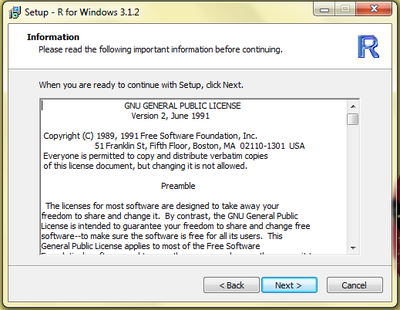
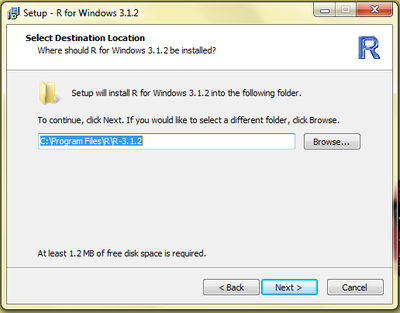
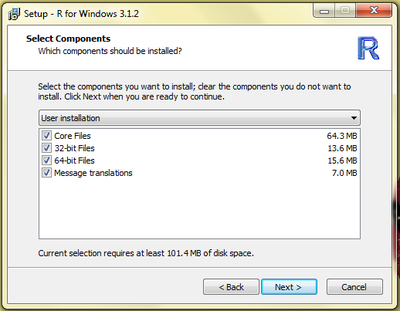
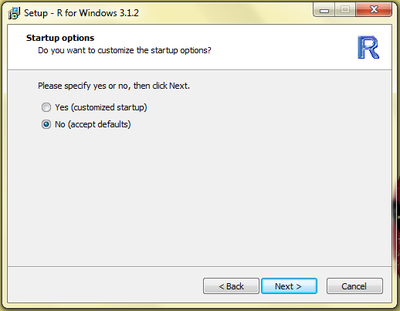
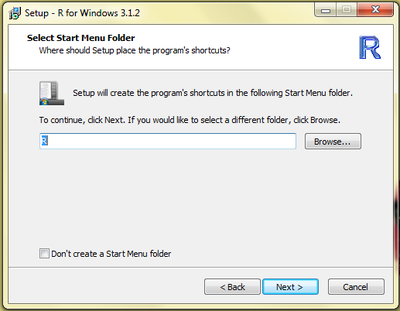
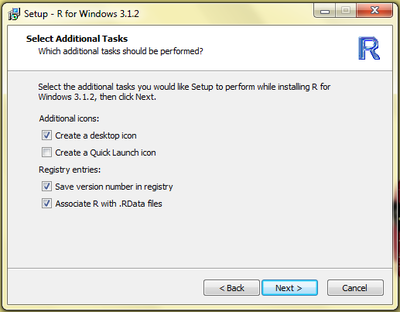
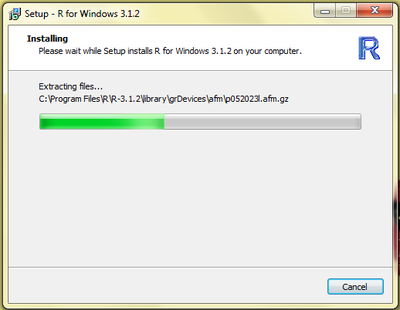
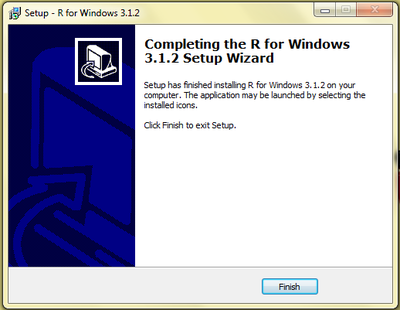
To check that everything went OK, you can open the R program. A R shortcut should now be present on your computer desktop screen.
Click on this new icon and you should see appearing the R console as in the Figure 13 :
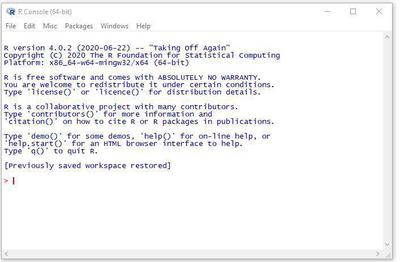
You can type your first R command at the cursor. Type 1+1.Then type the Enter key. Normally the console should create a new line that says [1] 2
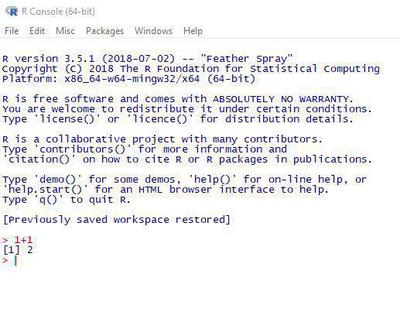
Congratulations R is up and running on your computer !